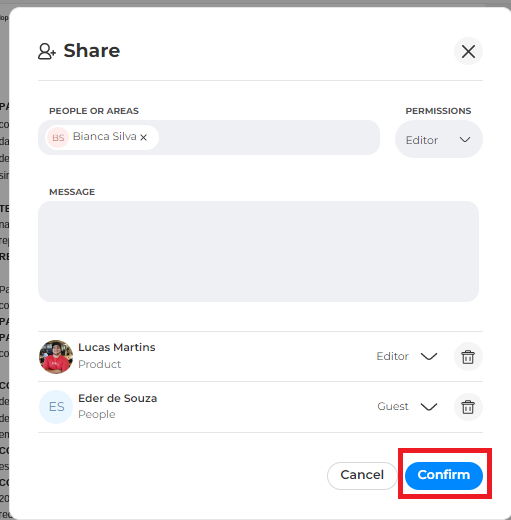Contract Sharing
Contract sharing allows only desirable people to view the contract in question.
You can share the contract in different types of permissioning, remembering that this permission does NOT change the user's permission.
How do I share the contract with other users?
1. Within the contract, click the share icon located on the left side of the "Terminate" button:

2. Once that's done, it'll open a new window. In the "People or areas" field you can share the agreement with a specific user or with all users on the same team. Just enter the email or user name and select the desired option:
Sharing with an area
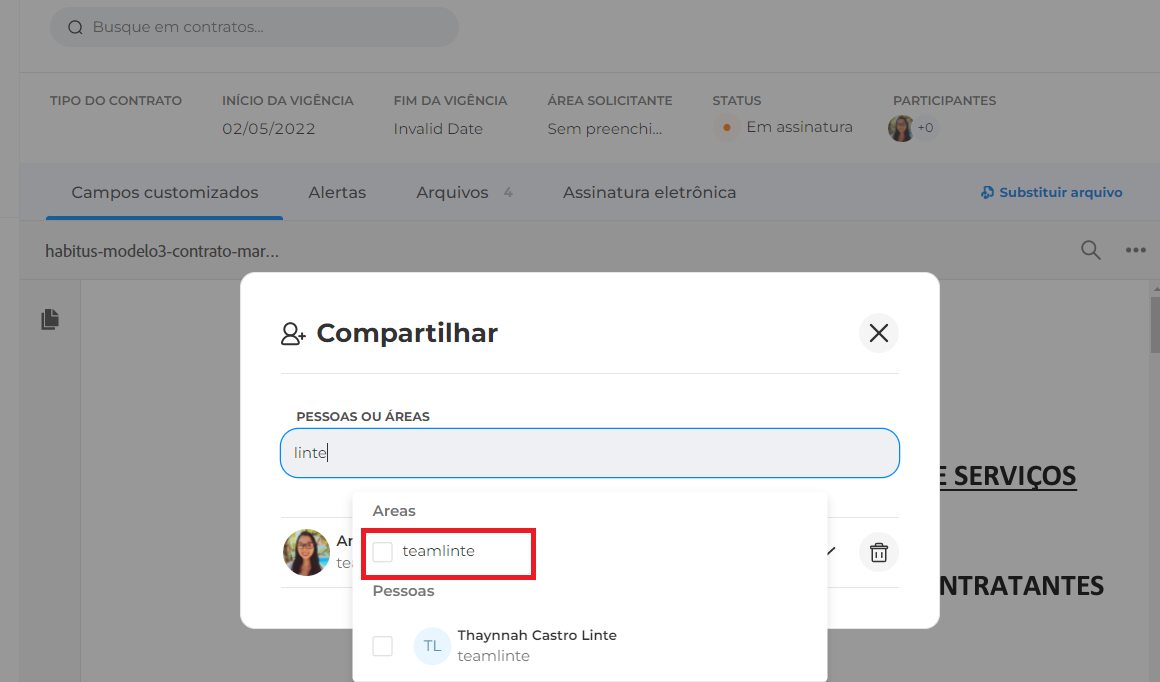
Sharing with an user
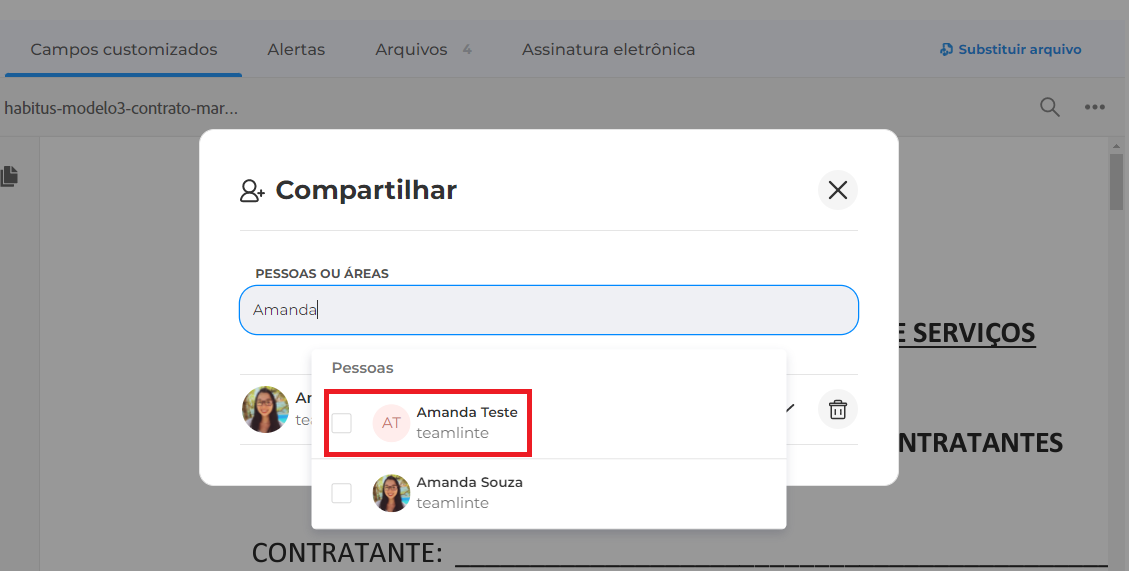
3. After selecting the users you want to share the agreement with, you'll open the "Permissions" field where you can set the team/user access level:
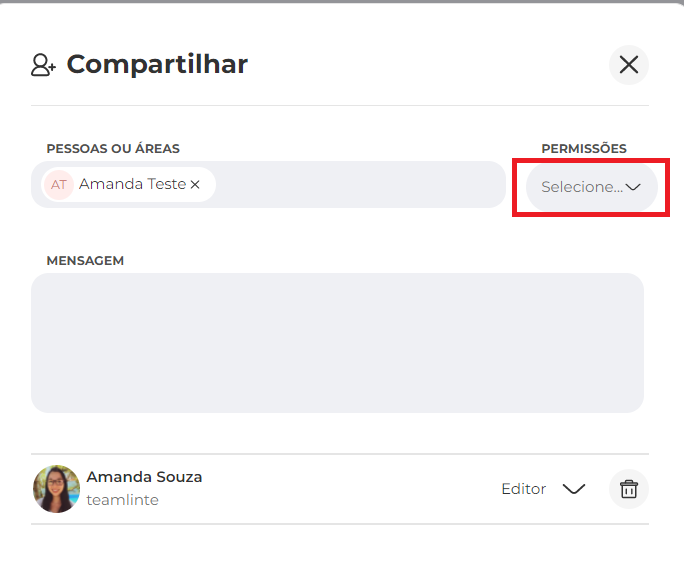
There are the following types of permission:
Editor: Can view, edit information and receive notifications of this contract.
Manager: Can view and edit information. Does not receive notifications.
Recipient: Can view, invite others, and receive notifications of this contract.
Guest: Can only view this contract. Does not receive notifications.
4. Optional: You can write some note to be sent by email in the field "Message".
5. To finish, click "Confirm". Selected users will receive an email to access the agreement according to the permissioning granted: